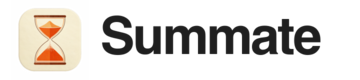All iCloud Mail emails, including those sent to custom domain addresses, can be automatically forwarded to your Summate inbox.
Setup Instructions
1
Access iCloud Mail Settings
- Go to icloud.com/mail
- Sign in to your Apple Account
- Click the Settings button at the top of the Mailboxes list
- Choose Settings
2
Configure Mail Forwarding
- Select Mail Forwarding in the sidebar
- Check the “Forward my email to” checkbox
- Enter your Summate inbox address:
[email protected]
3
Optional Settings
Storage Management:
- To save iCloud storage, check “Delete messages after forwarding”
- Otherwise, copies of forwarded emails will be stored in iCloud
- You can set up rules to forward only certain emails
- Each rule can only use one forwarding address
- See Set up rules to filter email for details
- Check our Filter Tips for newsletter filtering ideas
To Stop Forwarding
- Go to icloud.com/mail and sign in
- Access Settings → Mail Forwarding
- Uncheck the “Forward my email to” checkbox
For more details, see Apple’s official guide: Automatically forward email in Mail on iCloud.com