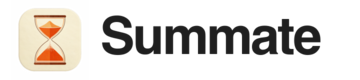Best for quick imports: This feature is designed as a fast way to bring in all your free Substack subscriptions. For better management and full control, consider using email forwarding to add newsletters to an Email block instead.This import is available when adding an RSS block. You can also add individual Substack newsletters by pasting their URLs directly.
Connecting Your Substack Account
1
Find your Substack profile URL
Navigate to substack.com and click on your profile icon, then click on your name to view your profile.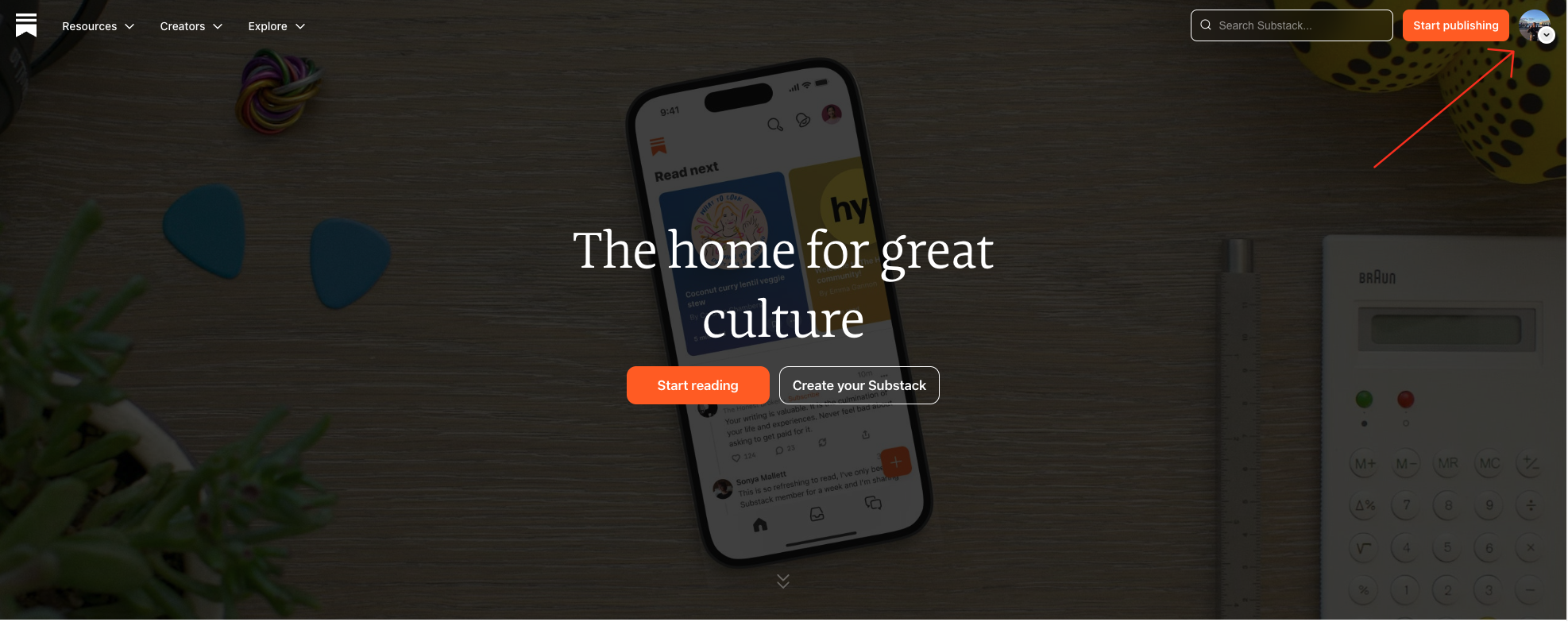
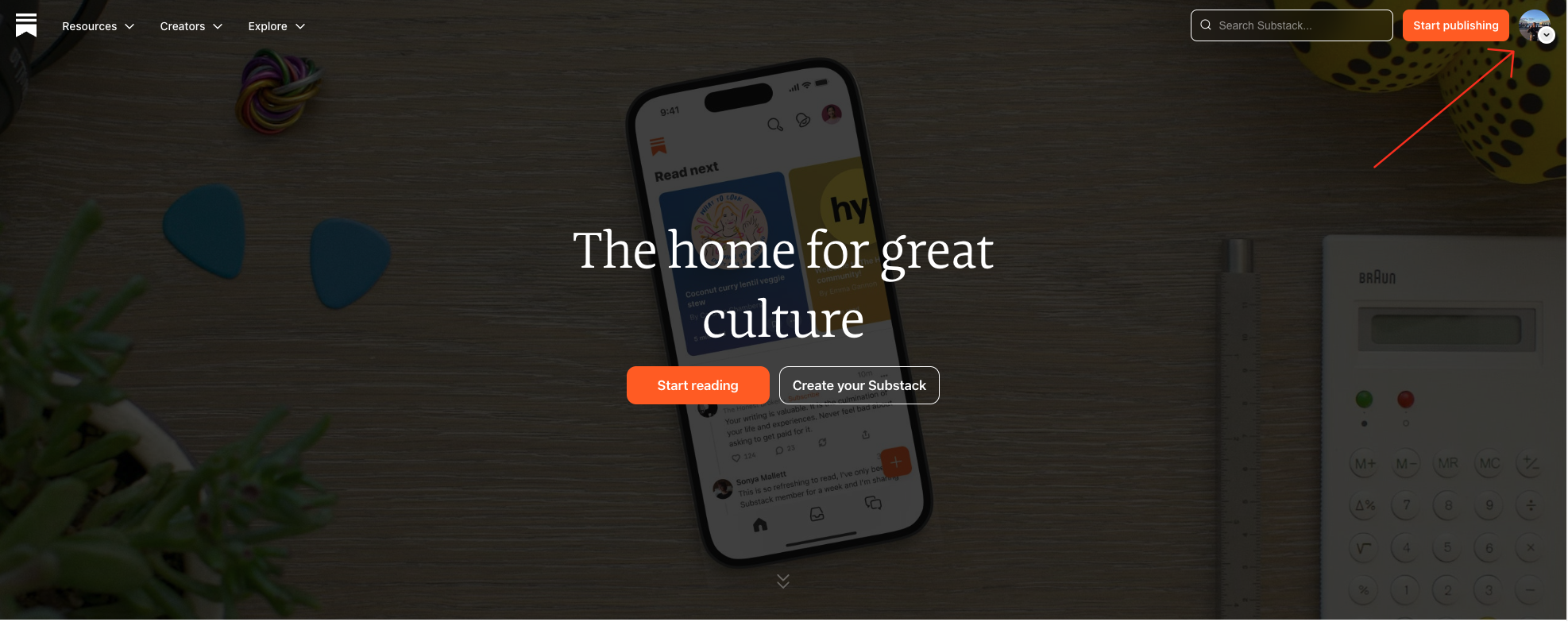
Click on your profile icon and then your name
2
Make your 'Reads' section public
For Summate to import your subscriptions, your ‘Reads’ section must be public.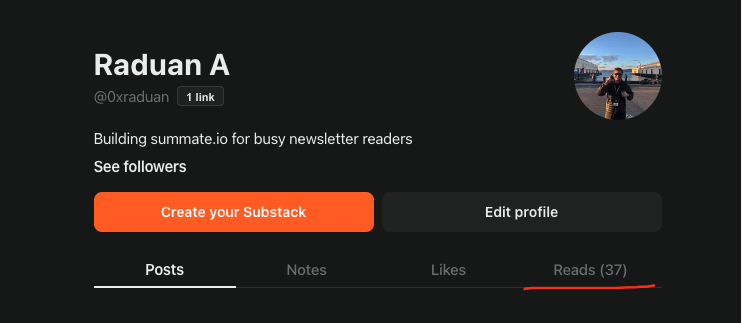
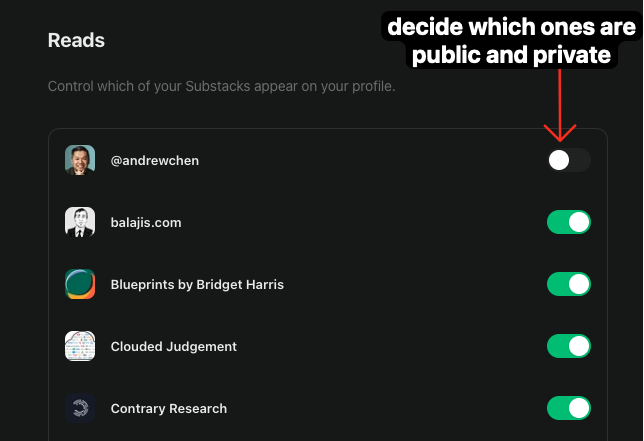
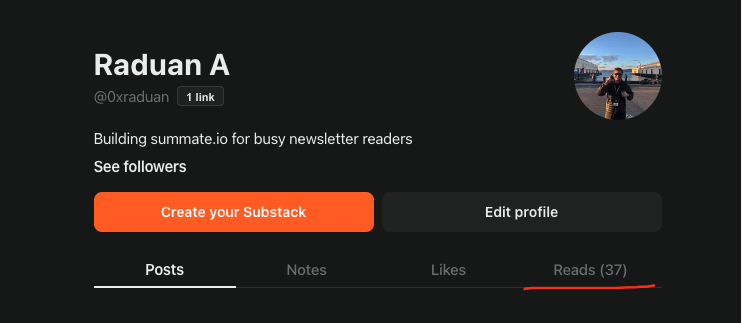
Example profile showing the Reads section
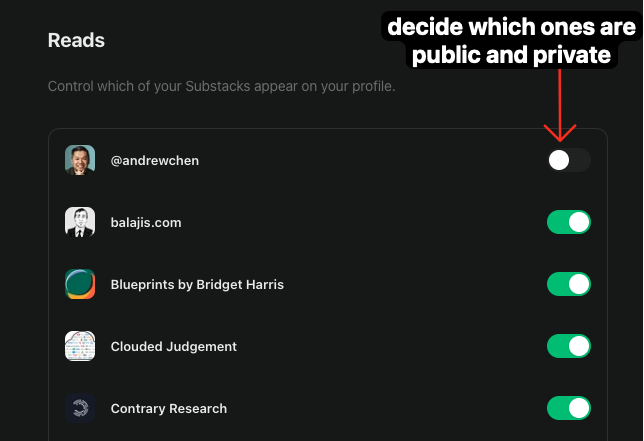
Configure which newsletters are visible in your public Reads
3
Connect in Summate
In Summate, when creating or editing an RSS block, click ‘Import your Substack’.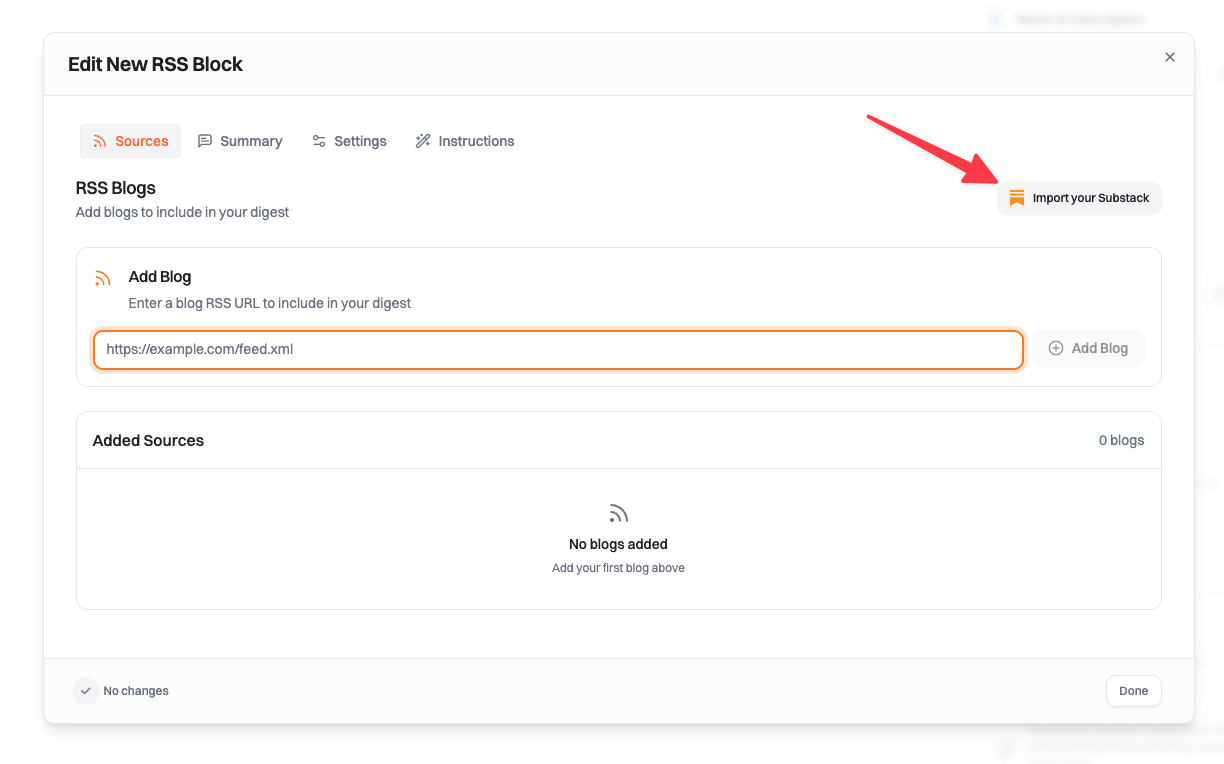
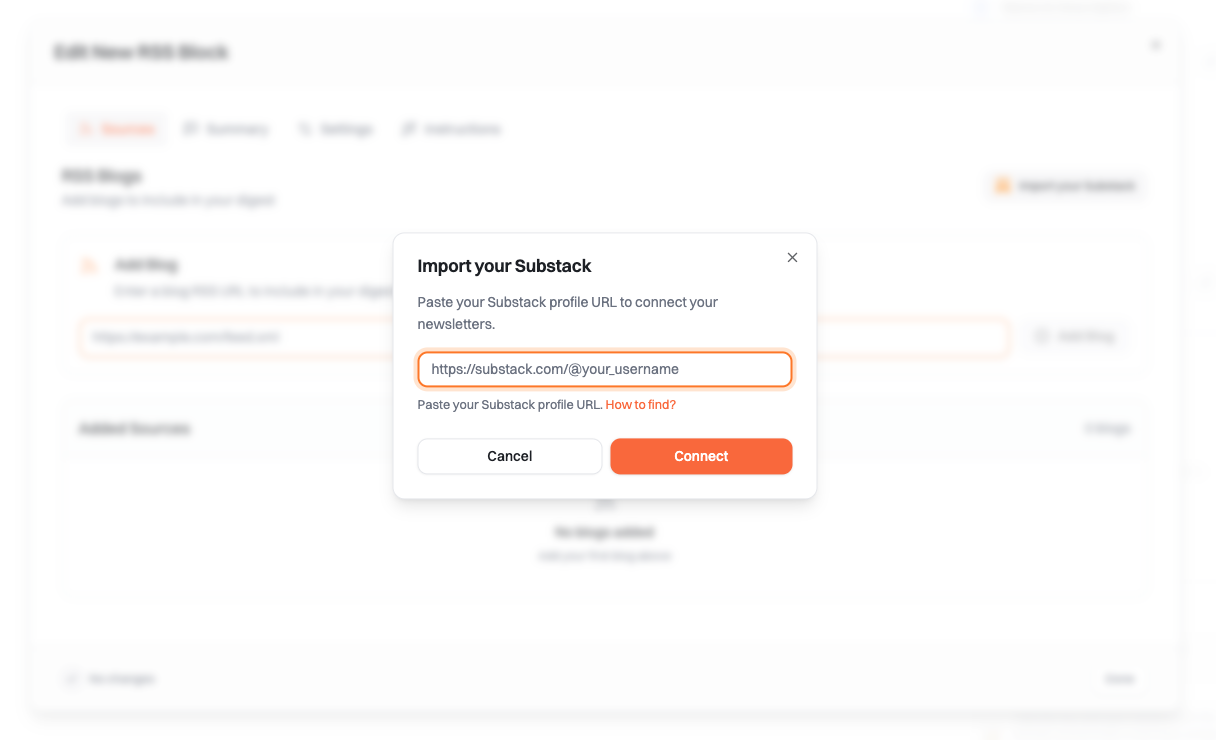
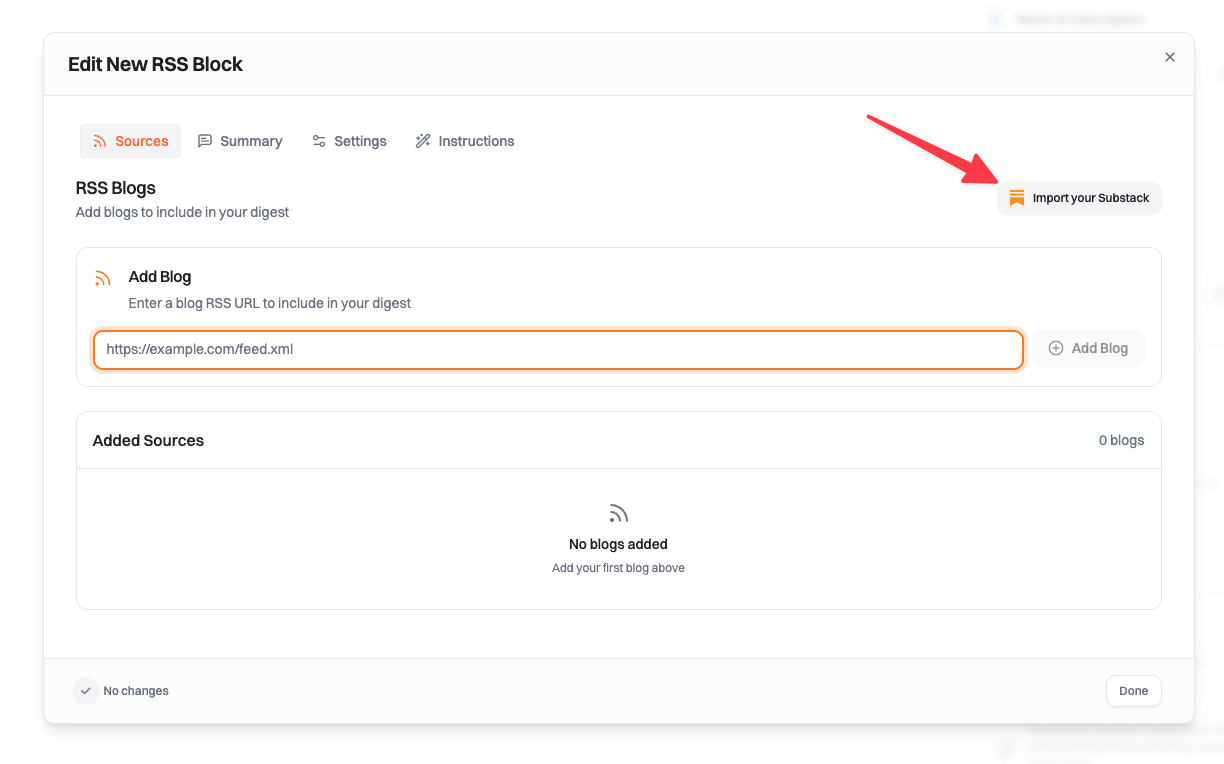
Click the Import Substack button in your RSS block
https://substack.com/@usernameorhttps://substack.com/profile/username
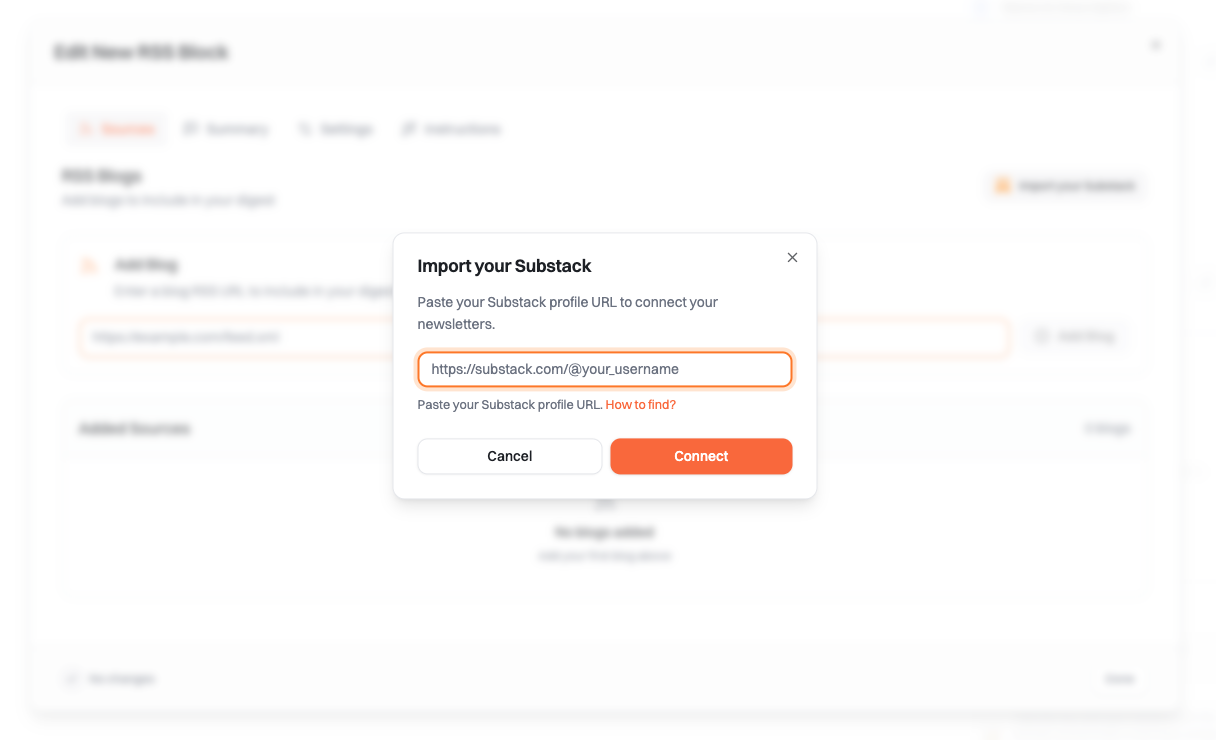
Enter your Substack profile URL
4
Select subscriptions to import
Summate will fetch all your public subscriptions. Select which ones you want to add to your RSS block.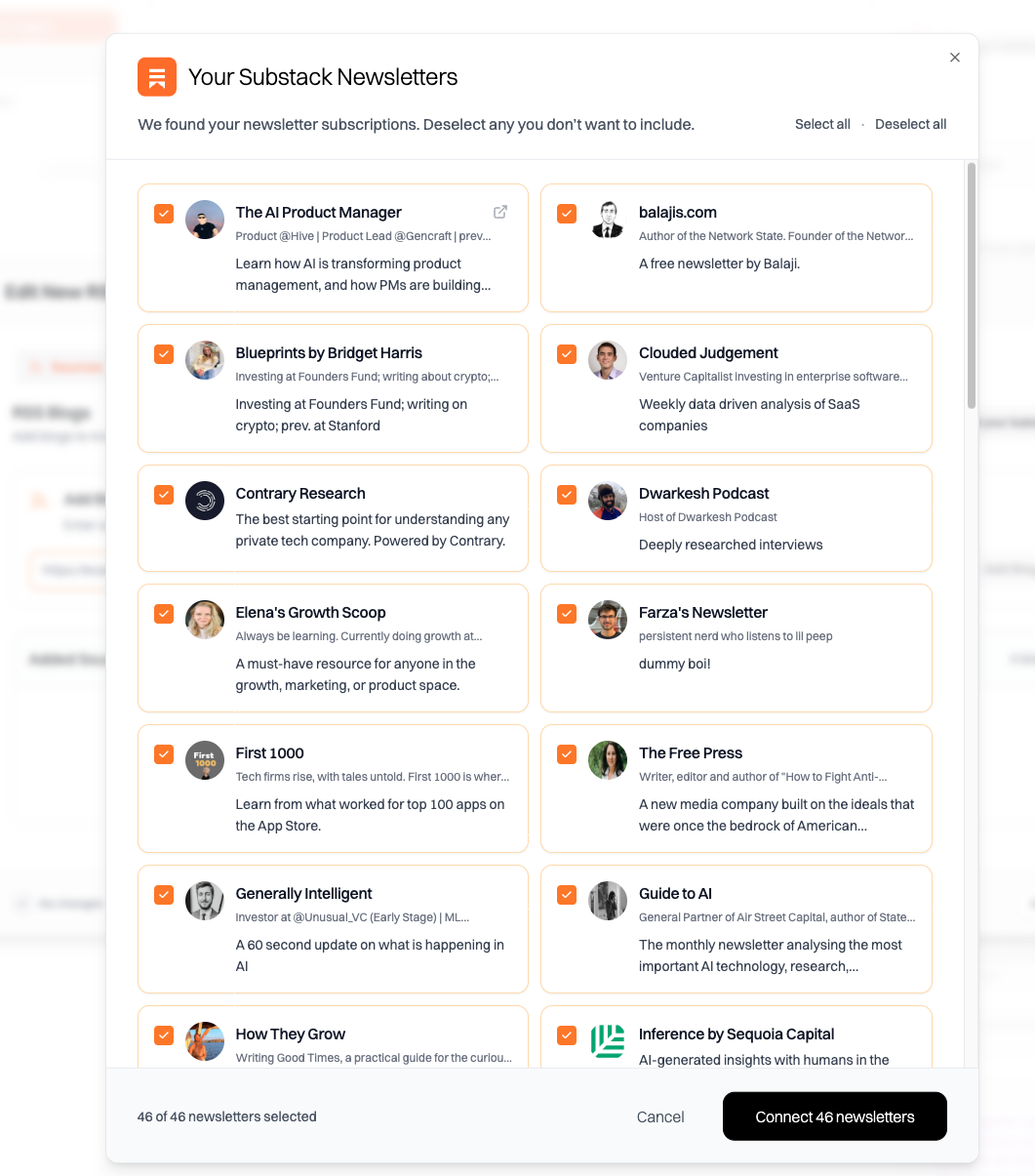
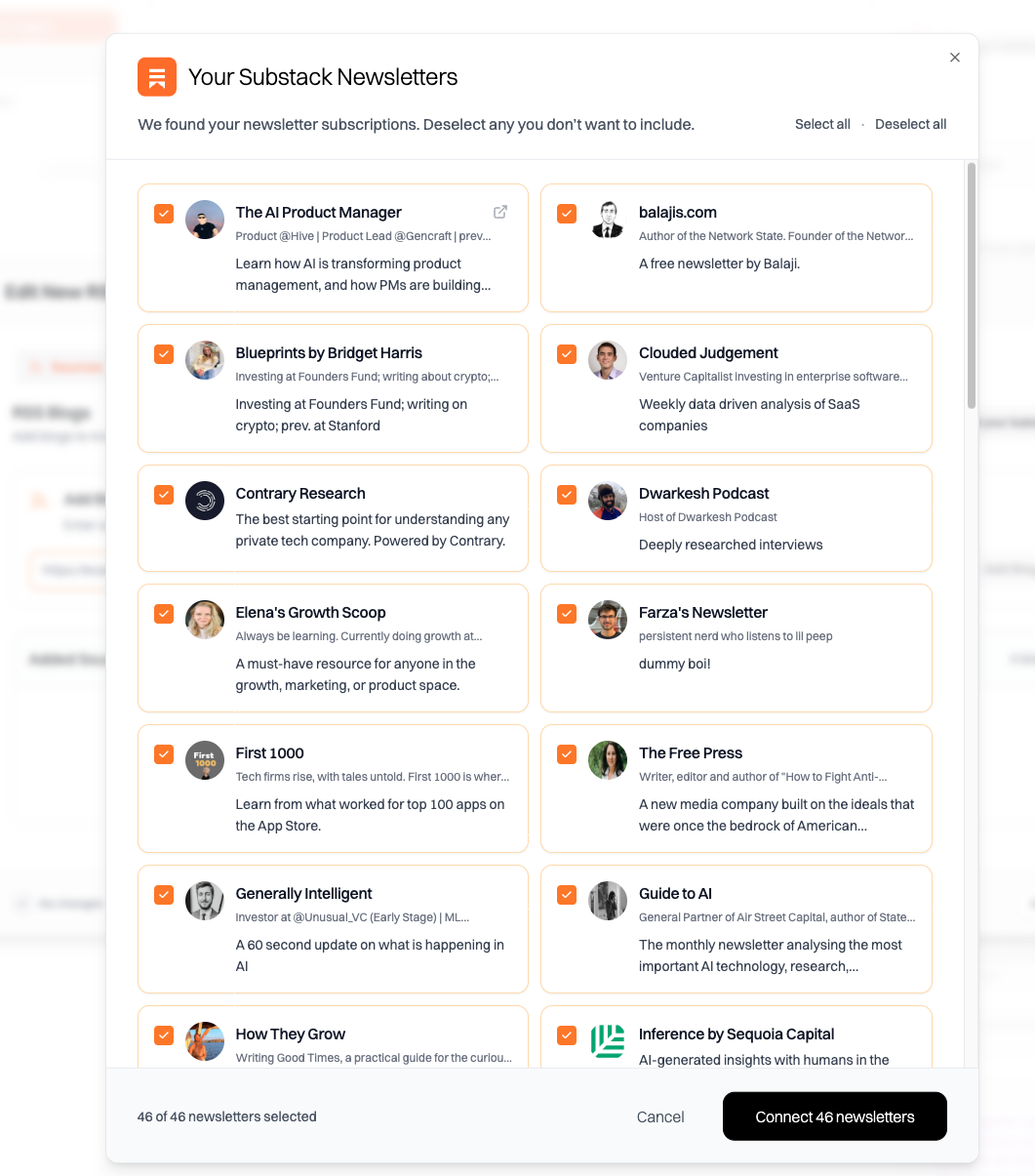
Choose which Substack newsletters to import
After Import
Once imported, your Substack newsletters will appear as RSS sources in your block. You can:- View them in the RSS block’s Sources tab
- Remove individual newsletters if needed
- Import additional Substack accounts following the same process
Substack newsletters imported this way are treated as RSS feeds. They’ll be summarized just like any other blog or RSS source in your digest.
Troubleshooting
Import not working
Import not working
- Verify your Reads section is public
- Check that your profile URL is correct
- Try using the alternative URL format (
@usernamevsprofile/username)
Some newsletters missing
Some newsletters missing
Already have newsletters via email
Already have newsletters via email