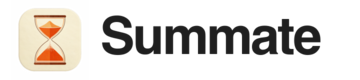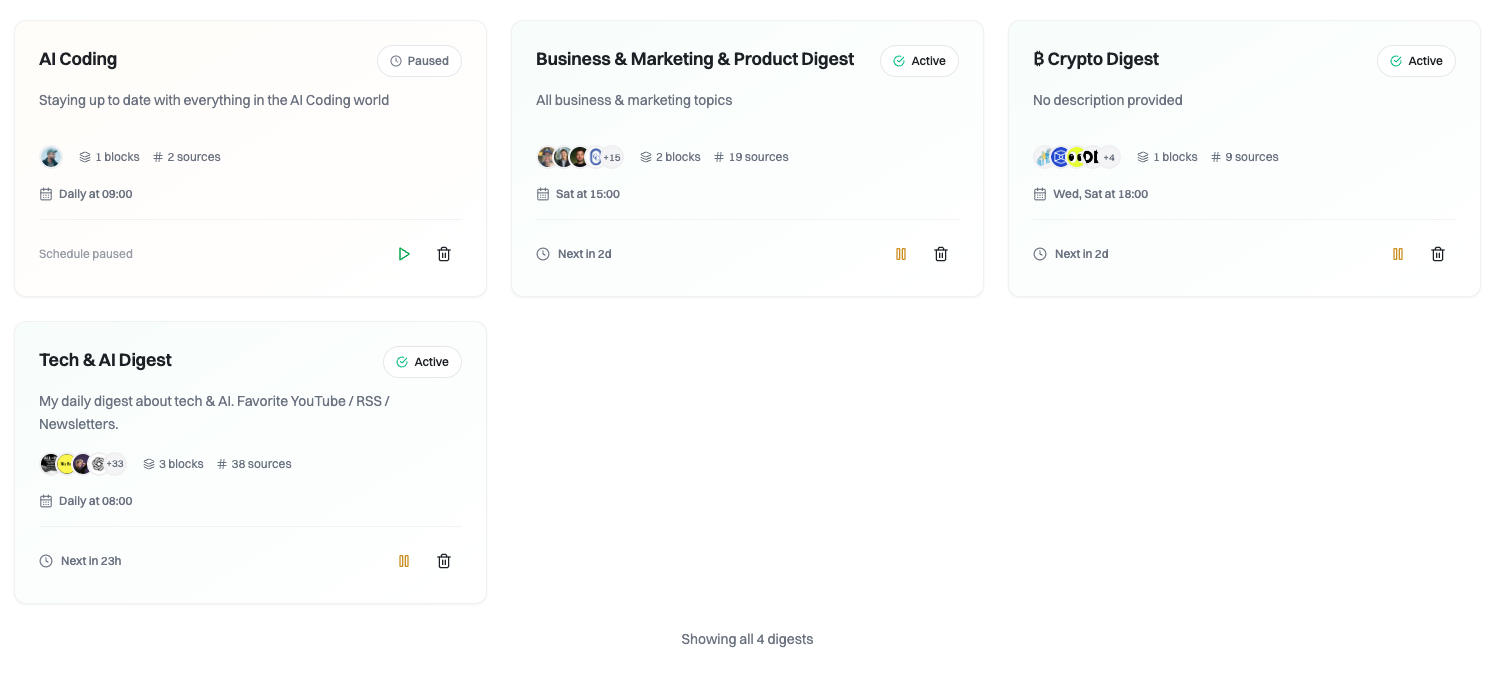
View all your configured digests with their schedules and content sources
What is a Digest?
Each digest is a collection of AI-generated summaries from your content sources during a particular time period. Whether it’s daily tech news, weekly industry updates, or weekend reading recommendations, digests bring everything together in one place.Digests are composed of multiple blocks. Each block pulls content from different sources and can have its own custom instructions for summarization.
How Digests Work
1
Content Collection
Summate monitors your sources and collects new content since your last digest was sent.
2
AI Processing
Our AI summarizes each piece of content according to your custom instructions at the block, digest, or account level.
3
Digest Generation
All summaries are compiled into a single digest at your scheduled time.
4
Delivery
Your digest is delivered via email and made available on the web for reading.
Scheduling Your Digests
Control when and how often you receive digests:- Daily
- Weekly
- Monthly
Receive your digest every day at a chosen time. You can even set up multiple daily digests - just make sure they’re at least 4 hours apart.Example: Morning brief at 7 AM, afternoon updates at 2 PM
Building Your Digest
Each digest is made up of blocks that pull content from your sources:Email Block
Summaries from newsletters received in your Summate Inbox
YouTube Block
Summaries from your subscribed YouTube channels
RSS Block
Summaries from blogs and websites with RSS feeds
Mix & Match
Combine multiple block types in a single digest
You can create multiple blocks of the same type within one digest. This is useful for grouping different sources or applying different custom instructions.
Reading Your Digests
Email Delivery
Digests are automatically sent to your email inbox at the scheduled time. Read them in any email client.
Web Reader
Access all your digests at summate.io/v2 for a better reading experience with full control over presentation.
Activating Digests
When you’re ready to start receiving a digest:- Review your digest settings and blocks
- Click the Activate button
- Your first digest will be generated at the next scheduled time
Organization Patterns
Here are some common ways to organize your digests:By Topic
By Topic
Create separate digests for different interests or areas:
- Tech News - Daily at 8 AM with AI, development, and startup sources
- Market Updates - Weekdays at 6 AM with finance and business sources
- Weekend Reads - Saturdays at 10 AM with long-form articles and essays
By Purpose
By Purpose
Organize based on when and why you read:
- Morning Brief - Everything important to start your day
- Weekly Roundup - Comprehensive review of the week’s content
- Learning Digest - Educational content on specific skills
By Source Type
By Source Type
Group similar content types together:
- Newsletter Digest - All email subscriptions in one place
- YouTube Catchup - Video summaries from channels you follow
- Blog Reader - RSS feeds from favorite blogs
Managing Digests
Control your digests from the dashboard:Pause/Resume
Temporarily stop delivery without losing your settings
Edit
Modify blocks, schedule, or custom instructions anytime
Delete
Permanently remove a digest you no longer need
Best Practices
Start Focused
Create one specific digest first, then expand as you learn what works
Test Timing
Adjust delivery times based on when you actually read your digests
Use Custom Instructions
Leverage AI features to personalize summaries
Review Regularly
Check your digests weekly to refine sources and settings