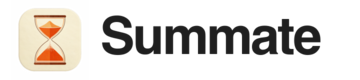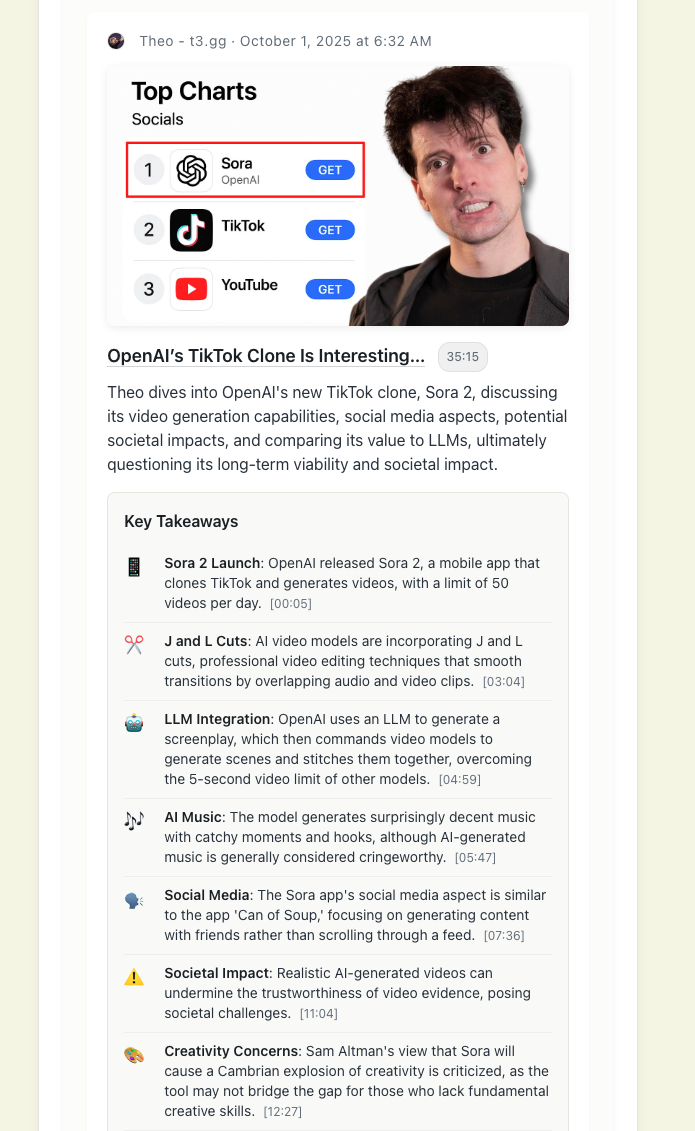
Email digests show TLDR summaries and clickable key takeaways for each item
How Email Digests Work
Your digest appears as a single email with blocks displayed as separate sections. Each block contains AI-generated summaries from its connected sources, appearing in the same order you arranged them in the digest builder.What You See
Each item in your digest includes:- TLDR summary - Quick overview of the content
- Key takeaways - Important points and insights
- Source attribution - Newsletter sender, video channel, or blog
- Links to full content - Read the original source
All summaries are generated using your AI customization settings at the block, digest, or account level.
Different Summary Types
Summary formats vary based on your AI customization settings. Each format offers different features for interacting with content.Detailed Summaries
When using the Detailed Summaries format, you get interactive references that work directly in your email client:1
Click on key takeaways
Each takeaway in Detailed Summaries is clickable
2
Jump to exact context
- Email content: Jumps to the specific paragraph in the original email
- YouTube videos: Opens video at the exact timestamp
- RSS posts: Links to the relevant section in the blog post
3
Read full content
Access complete newsletters, videos, and articles from digest links
More summary formats with unique interactive features are coming soon.
Reading Experience
Email Client Compatibility
Digests work with all major HTML-capable email clients:- Gmail (Web & Mobile)
- Apple Mail
- Outlook
- Yahoo Mail
- ProtonMail
- Spark
Large Digests
Some email clients (especially Gmail) may clip very long digests. If you see “View entire message” at the bottom, click the “Read on Web” link at the top of your digest for the full experience.Ensuring Delivery
Whitelist Summate's sender address
Whitelist Summate's sender address
Add
[email protected] to your email contacts or safe sender list to ensure digests reach your inbox.Check spam/promotions folders
Check spam/promotions folders
When you receive your first digest, check spam or promotions folders. Mark as “Not Spam” if found there.
Report delivery issues
Report delivery issues
If digests consistently don’t arrive, contact [email protected] with your email provider details.
Web Reader Alternative
Digests are always available on the web alongside email delivery. The web reader offers:- Full control over presentation and formatting
- Embedded email, video, and blog content
- Keyboard shortcuts for faster navigation
- Access to all past digest issues
Switch to Web Reader
Learn about reading digests in the Summate web interface