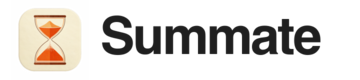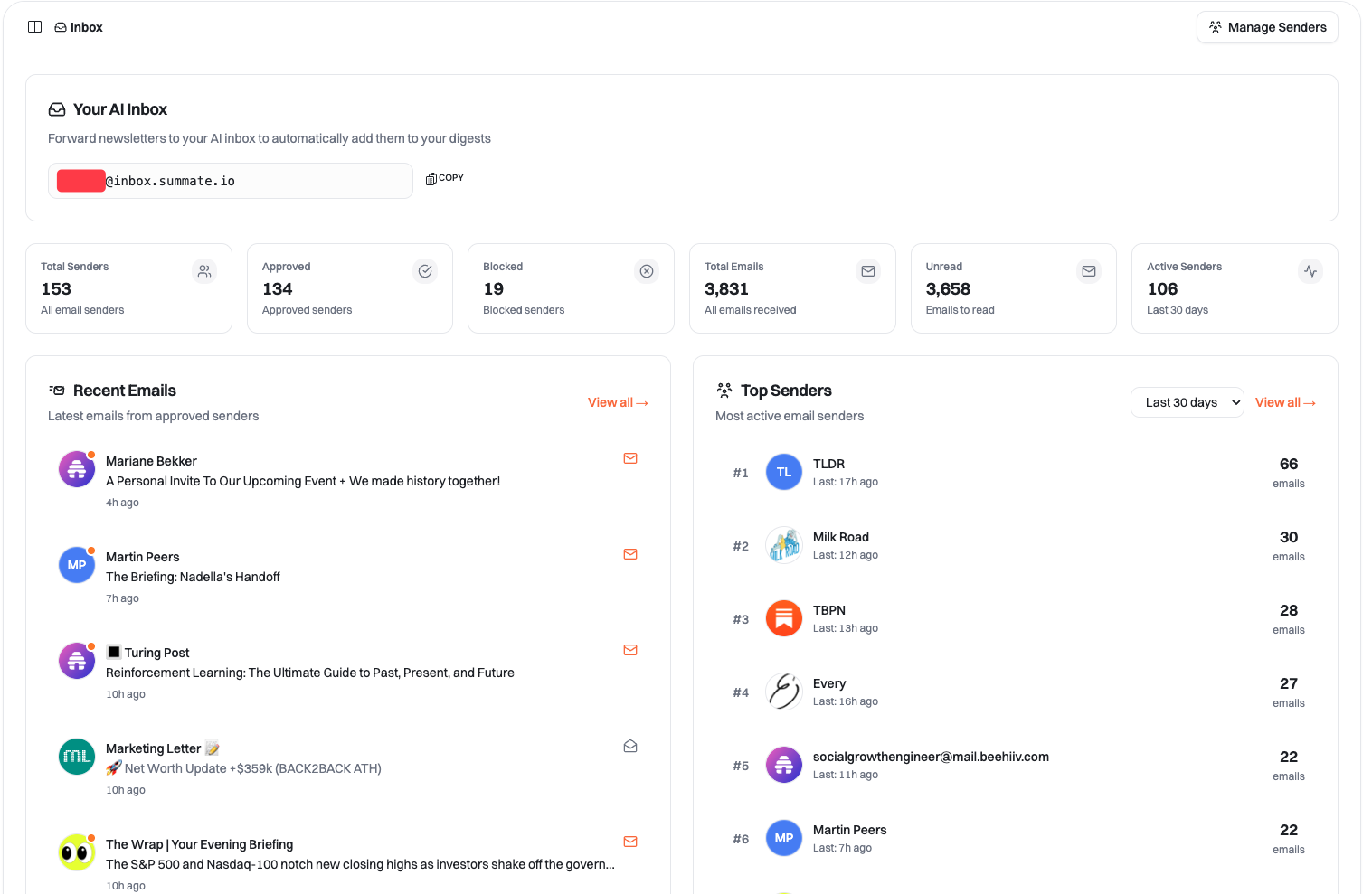
Dashboard view shows inbox statistics, recent emails, and top senders
Setting Up Your Inbox
Create Your Inbox Address
Every Summate user gets a unique inbox address in the format:Start Receiving Newsletters
Once you have your inbox address, you have two options:- Auto-Forwarding (Recommended)
- Direct Subscription
Best for: Existing newsletter subscriptionsSet up automatic forwarding from your email provider to your Summate Inbox. This is the recommended approach and takes about 5 minutes.Benefits:
Complete Setup Guide
Follow our step-by-step guide for Gmail, Outlook, iCloud, and more
- Keep all existing subscriptions
- No need to re-subscribe
- Works with any email provider
Why Forwarding Instead of OAuth?
We chose email forwarding for three key reasons:
- You control what we see - Only emails you explicitly forward reach Summate. Your personal emails, banking statements, and private conversations stay completely private.
- Universal compatibility - Works with every email provider (Gmail, Outlook, iCloud, ProtonMail, corporate emails) without special integrations or permissions.
- No account access - We never have access to your email account or password. We can’t read emails you don’t forward to us.
Using Your Inbox
Access your inbox at summate.io/v2/inbox to view and manage your newsletters.Dashboard Overview
The dashboard provides a quick overview of your inbox activity: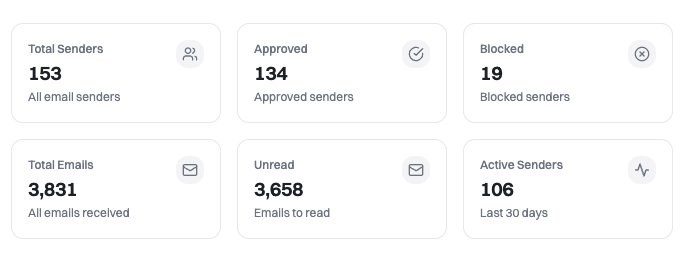
Track senders, emails received, and inbox activity at a glance
- Total Senders - All email senders you’ve received
- Approved - Senders available as sources (default for all)
- Blocked - Spam senders you’ve blocked
- Total Emails - All newsletters received
- Unread - Emails you haven’t opened yet
- Active Senders - Senders who sent emails recently
- Recent Emails - Latest newsletters from approved senders
- Top Senders - Most active newsletter sources
Emails View
View and read all your newsletters in one place.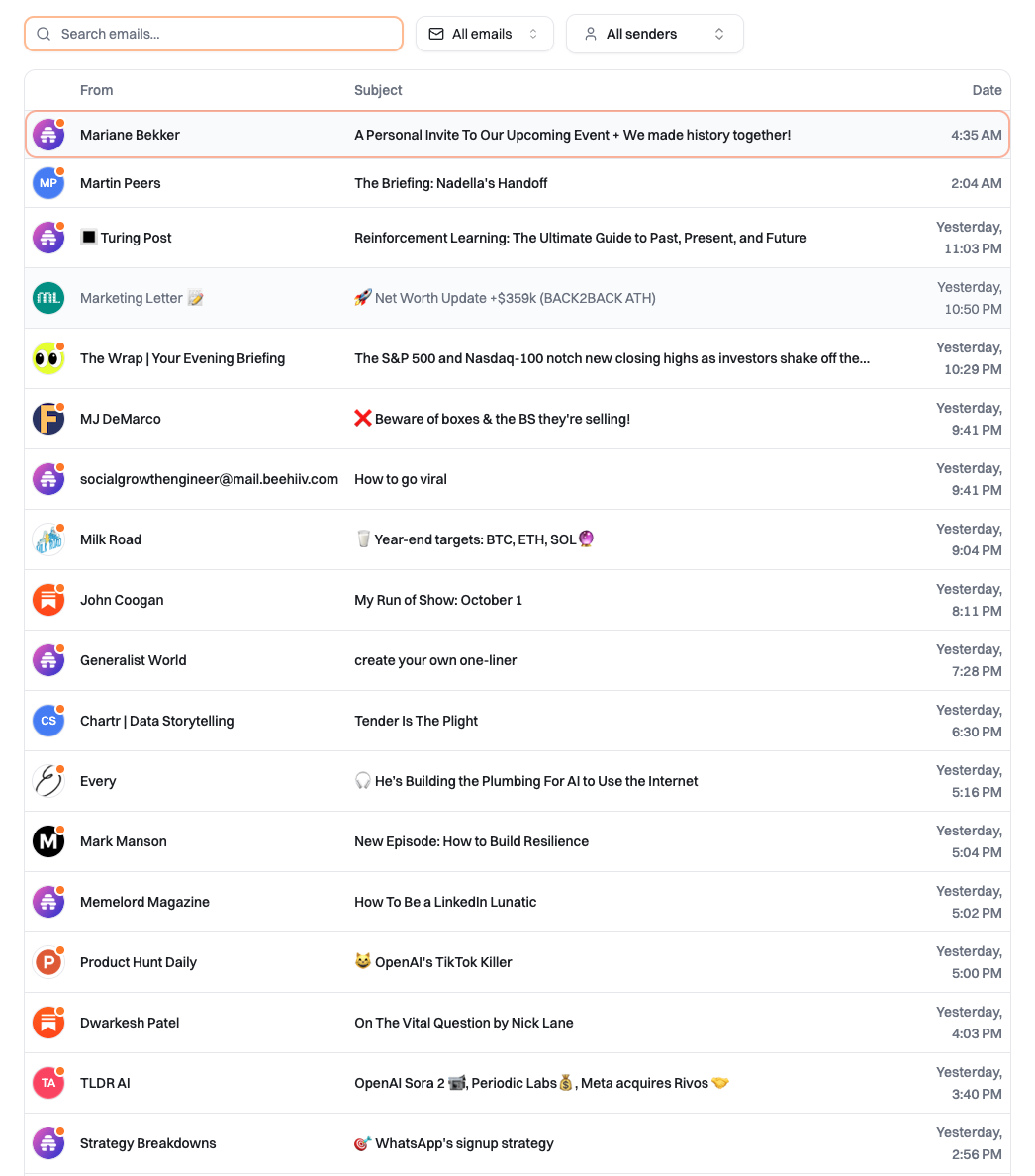
Browse and read all your received newsletters in one place
- Search emails by subject or sender
- Filter by specific senders
- Read full email content
- See when emails arrived
- Track unread status
Senders Management
Manage all your email senders and control what appears in your digests.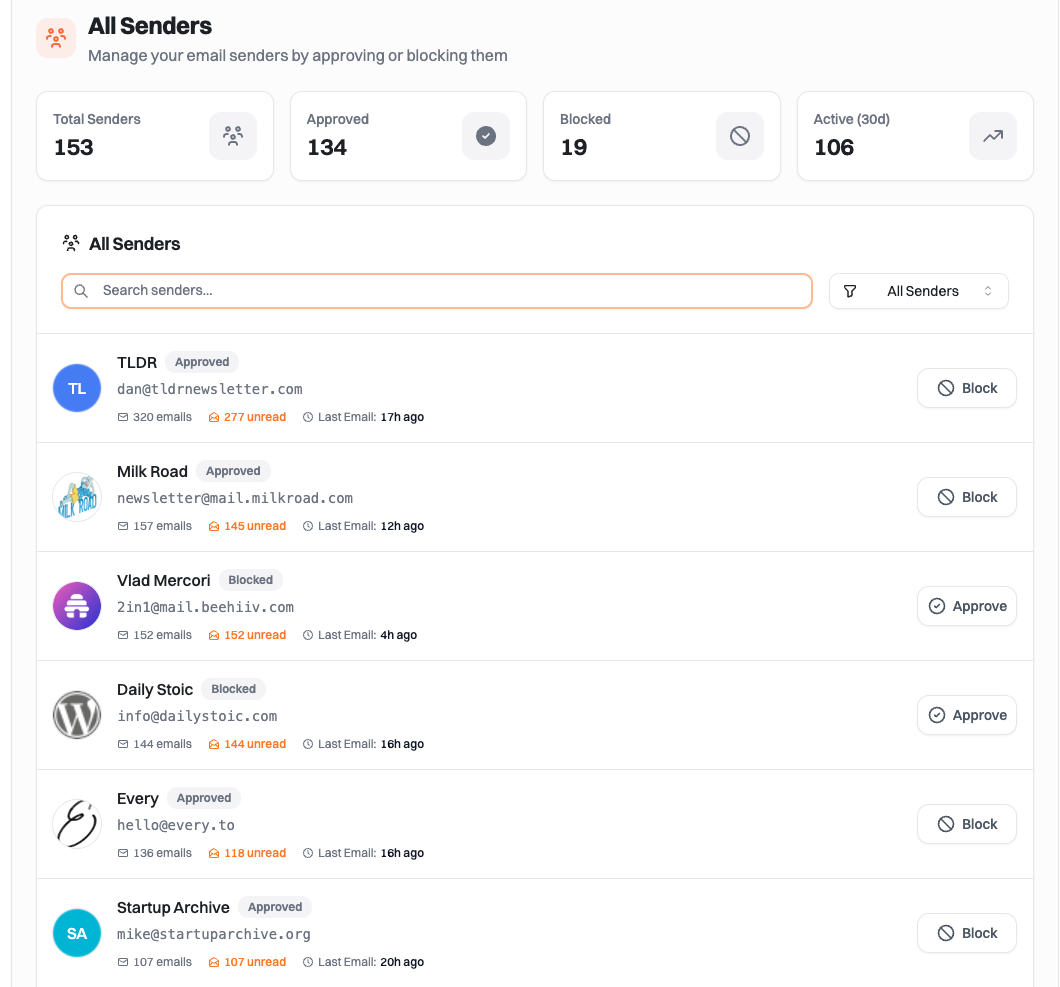
Approve or block newsletter senders to control your digest sources
- Approved - Default state for all received newsletters. Available as sources in Email blocks.
- Blocked - Spam senders you’ve blocked. Won’t appear in digests or as source options.
- Block - Remove spam senders with one click
- Approve - Restore blocked senders if needed
- View email count and last received date for each sender
All senders are approved by default. You only need to take action to block spam or unwanted senders.
Adding Newsletters to Digests
Once you have newsletters in your Inbox, add them to your digests:1
Create or Edit Digest
Go to your digests and create a new one or edit an existing digest
2
Add Email Block
Add an Email block to your digest
3
Select Senders
Choose which approved senders to include in this block, or use “Include All” to add all newsletters
4
Activate Digest
Activate your digest to start receiving summaries on schedule
Best Practices
Use Forwarding Filters
Don’t forward everything - only newsletters. This protects your privacy and keeps your inbox relevant.
Choose Username Carefully
You can only create your inbox once, so pick a username you’ll be happy with long-term.
Review Weekly
Check your inbox regularly for new senders and block any spam immediately.
Test Before Committing
Start by forwarding a few newsletters to test the setup before adding all your subscriptions.
Troubleshooting
Newsletters not appearing in Inbox
Newsletters not appearing in Inbox
How quickly do emails appear?
How quickly do emails appear?
Forwarded emails typically appear in your inbox within seconds to a few minutes of being forwarded.
Can I forward all my emails?
Can I forward all my emails?
Technically yes, but we strongly recommend using filters to forward only newsletters. This protects your privacy and keeps your sources relevant. See our auto-forwarding guide for filter setup instructions.
What happens to blocked senders?
What happens to blocked senders?
Blocked senders remain visible in the Senders view (marked as “Blocked”) but:
- Won’t appear as options in Email blocks
- Won’t show up in Recent Emails or Top Senders
- Won’t be included in any digests
Is my forwarded content secure?
Is my forwarded content secure?
Yes. We store emails securely for up to 1 year to enable the reading experience and digest generation. You can delete individual emails or all data anytime from your inbox at summate.io/v2/inbox.
Can I change my inbox username?
Can I change my inbox username?
No. You can only create your inbox address once, so choose carefully! This is to ensure address uniqueness and prevent confusion.