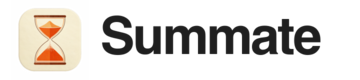Overview
Instead of subscribing to all newsletters manually again, you can set up auto-forwarding and send a copy of selected newsletters from your main inbox to your summate inbox, automatically. The overall process typically takes about 5 minutes of time, and generally requires two things:- add your
@inbox.summate.ioemail to your approved forwarding addresses - setup filters to forward newsletters to your
@inbox.summate.ioemail
Security First
Why we use email forwarding instead of OAuthWe deliberately chose email forwarding over direct inbox access for two key reasons:
- Universal Compatibility - Works with every email provider (Gmail, Outlook, iCloud, ProtonMail, corporate emails, etc.) without special integrations
- Privacy by Design - We only see emails you explicitly choose to forward. Your personal emails, bank statements, and sensitive communications stay completely private. We never have access to your full inbox.
Choose Your Email Provider
Select your email provider below to see step-by-step setup instructions:Gmail
Complete guide with verification and filter setup
Outlook
Microsoft 365 and Outlook.com setup
iCloud Mail
Apple Mail forwarding configuration
Yahoo Mail
Yahoo Mail Plus forwarding (paid only)
ProtonMail
Secure email forwarding with custom rules
Fastmail
Advanced filtering with Sieve support
HEY
HEY forwarding limitations and workarounds
Filter Tips
Recommended settings for selective forwarding
General Tips
Once you’ve set up forwarding for your email provider:- Test with one newsletter - Send a test email to verify forwarding works
- Check your Summate inbox - Confirm the email arrives at your inbox page
- Refine your filters - Adjust rules based on what’s being forwarded
- Review regularly - Check weekly to ensure only newsletters are forwarded