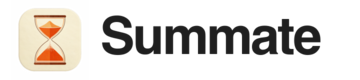1
Go to Gmail Settings
Click the gear icon in Gmail and select “See all settings”.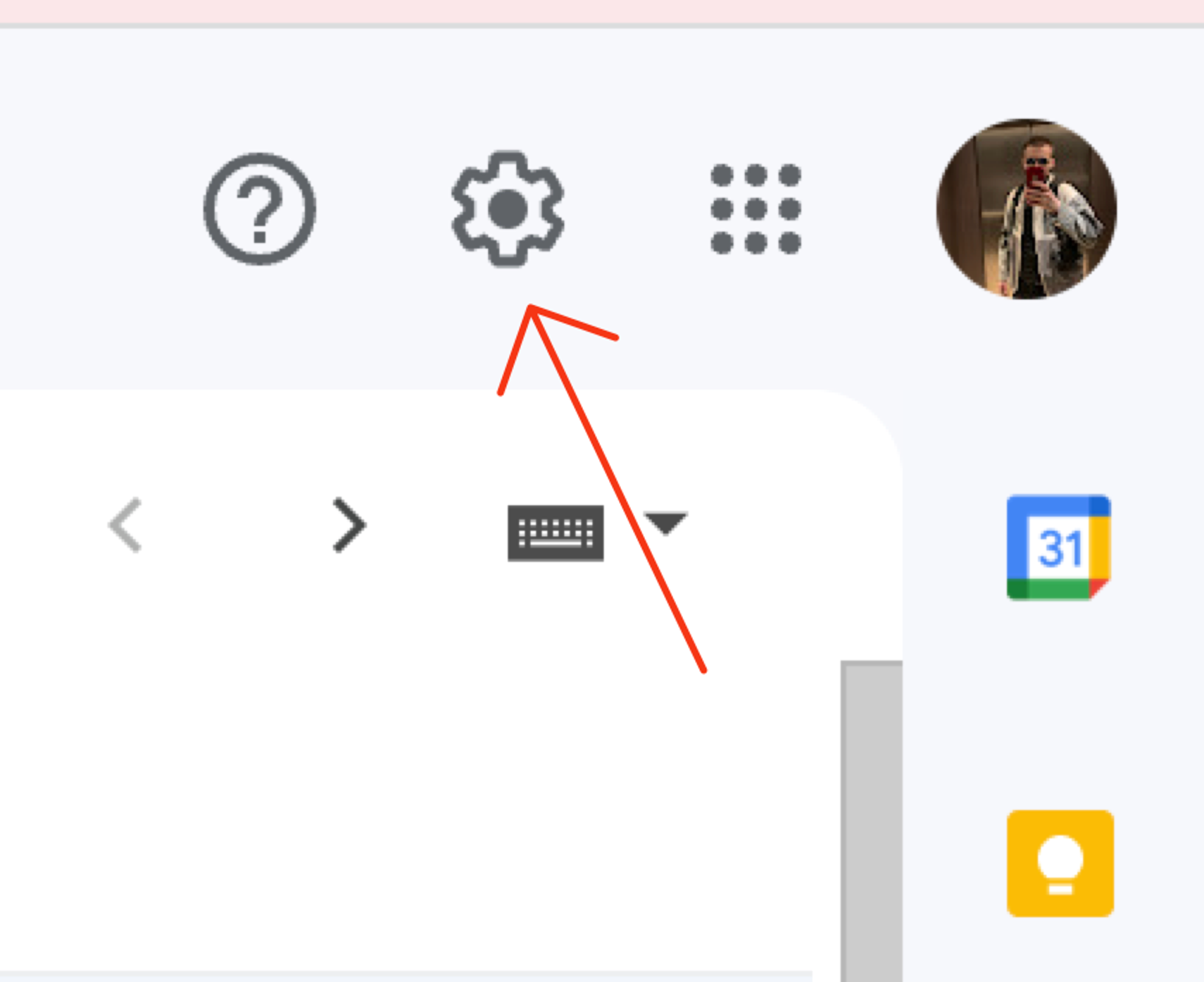
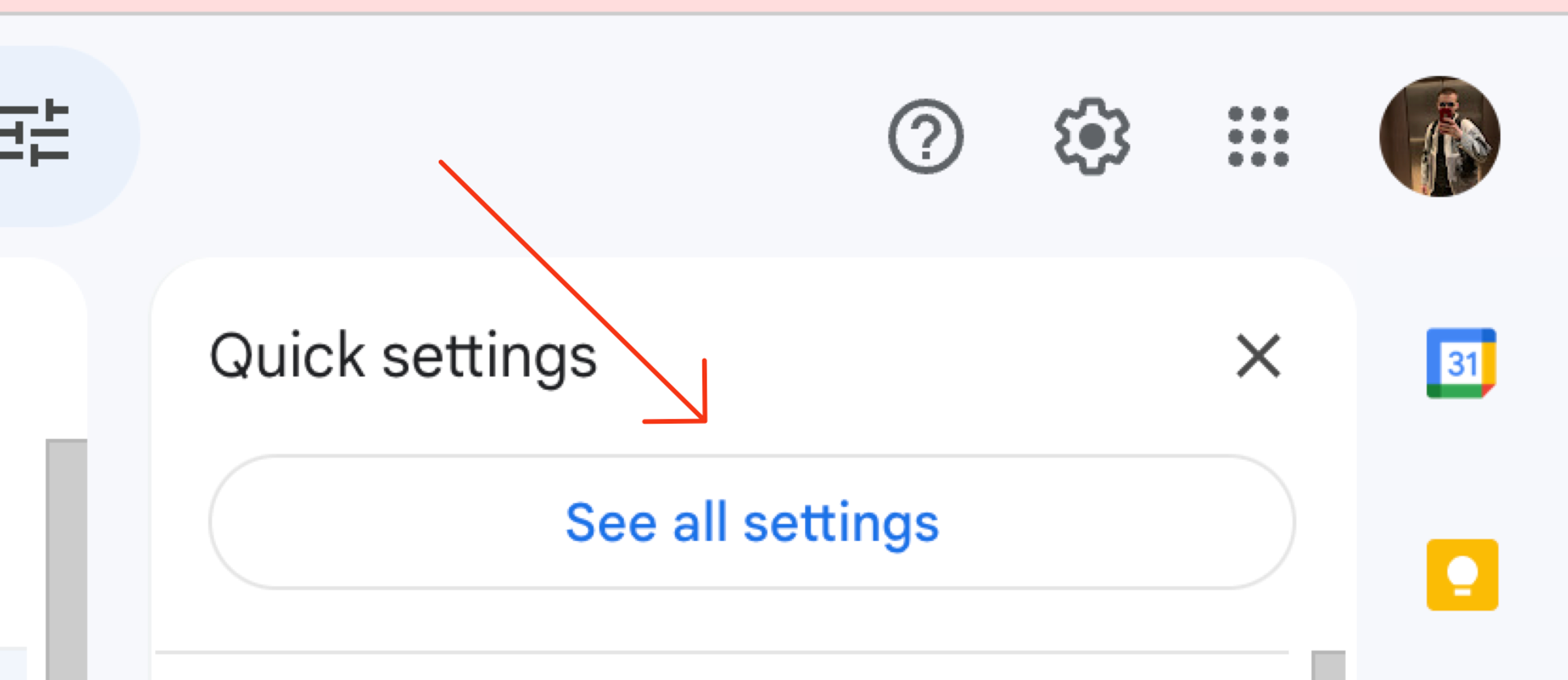
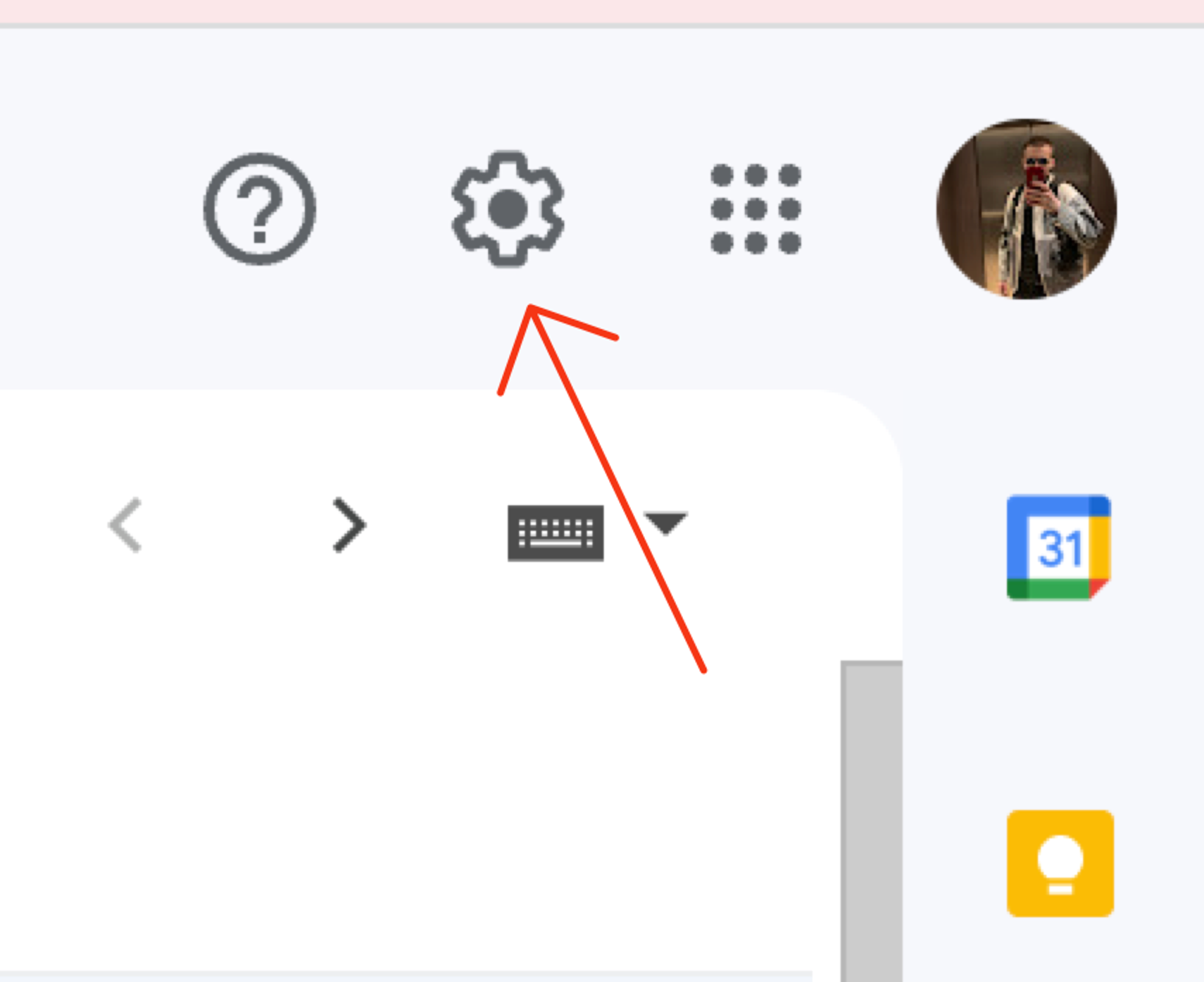
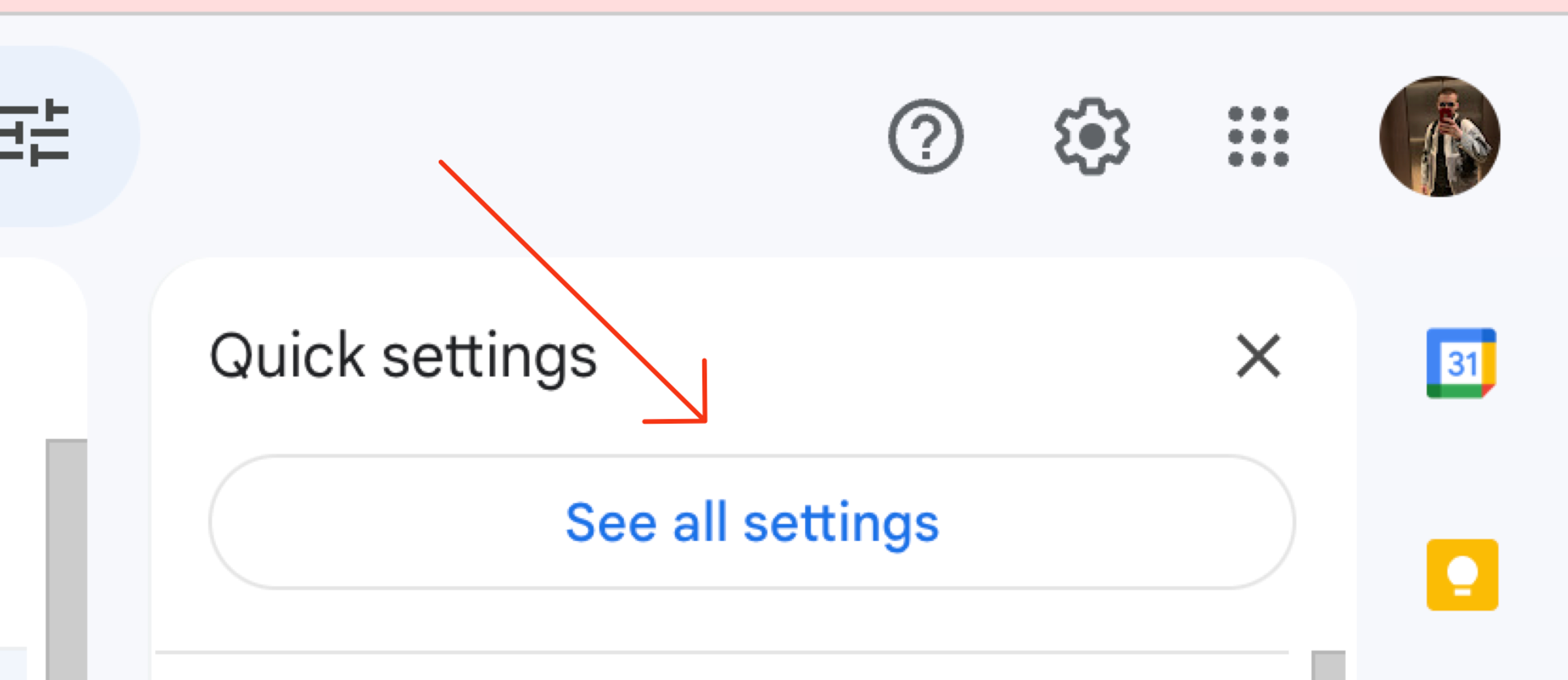
2
Navigate to Forwarding and POP/IMAP
Click on the “Forwarding and POP/IMAP” tab in the settings menu.

3
Add a new Forwarding Address
Click “Add a forwarding address” button.

4
Enter your Summate inbox address
Enter your unique Summate inbox: 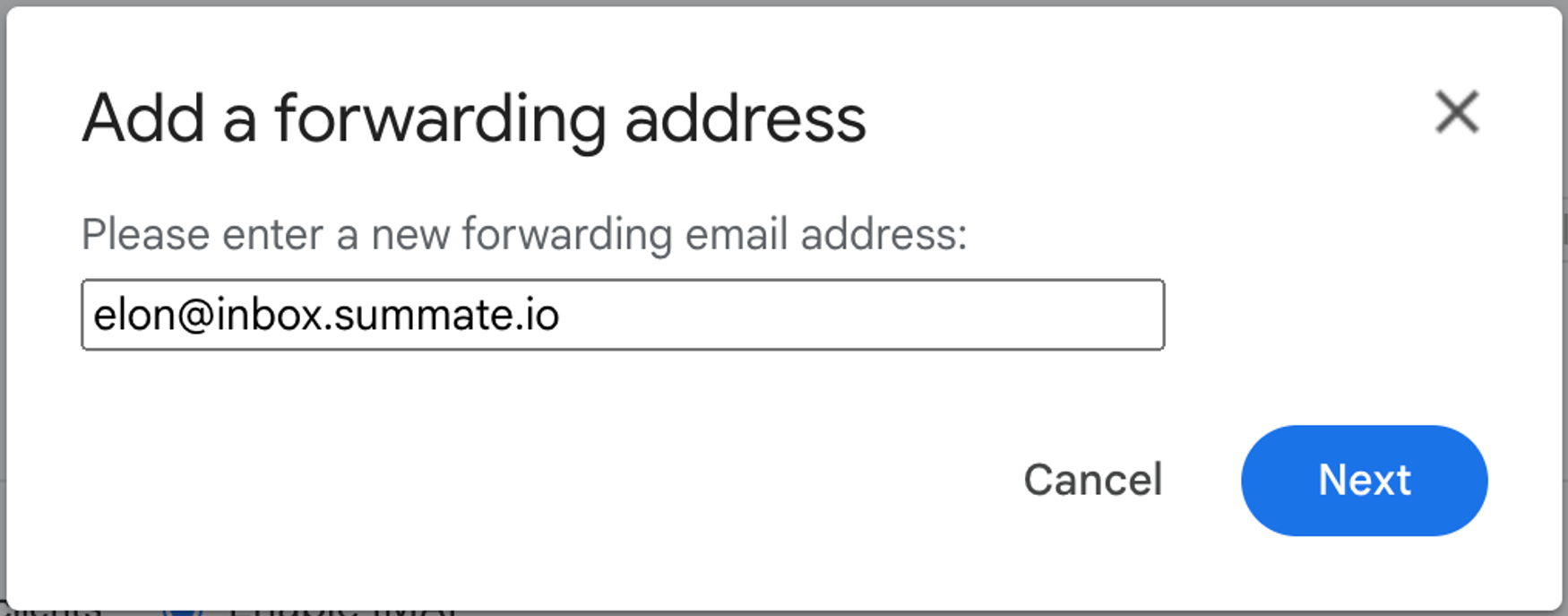
[email protected]You should have received this during onboarding. If you haven’t, visit your inbox page to find it.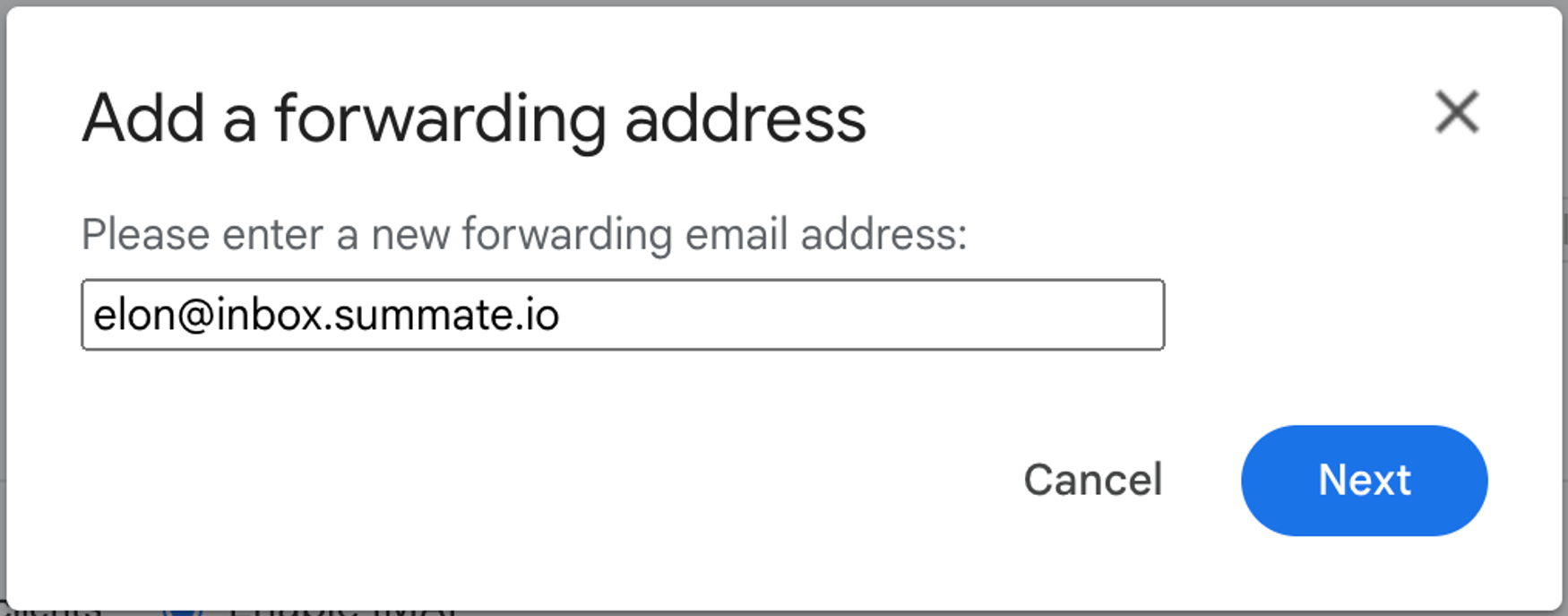
5
Authorize your request
Gmail will ask you to verify your identity (possibly through 2FA).After authorization, Gmail sends a verification link to your Summate inbox.
6
Find the verification email
- Navigate to your Summate inbox
- Look for a new sender in the pending section
- Click on the Gmail verification email
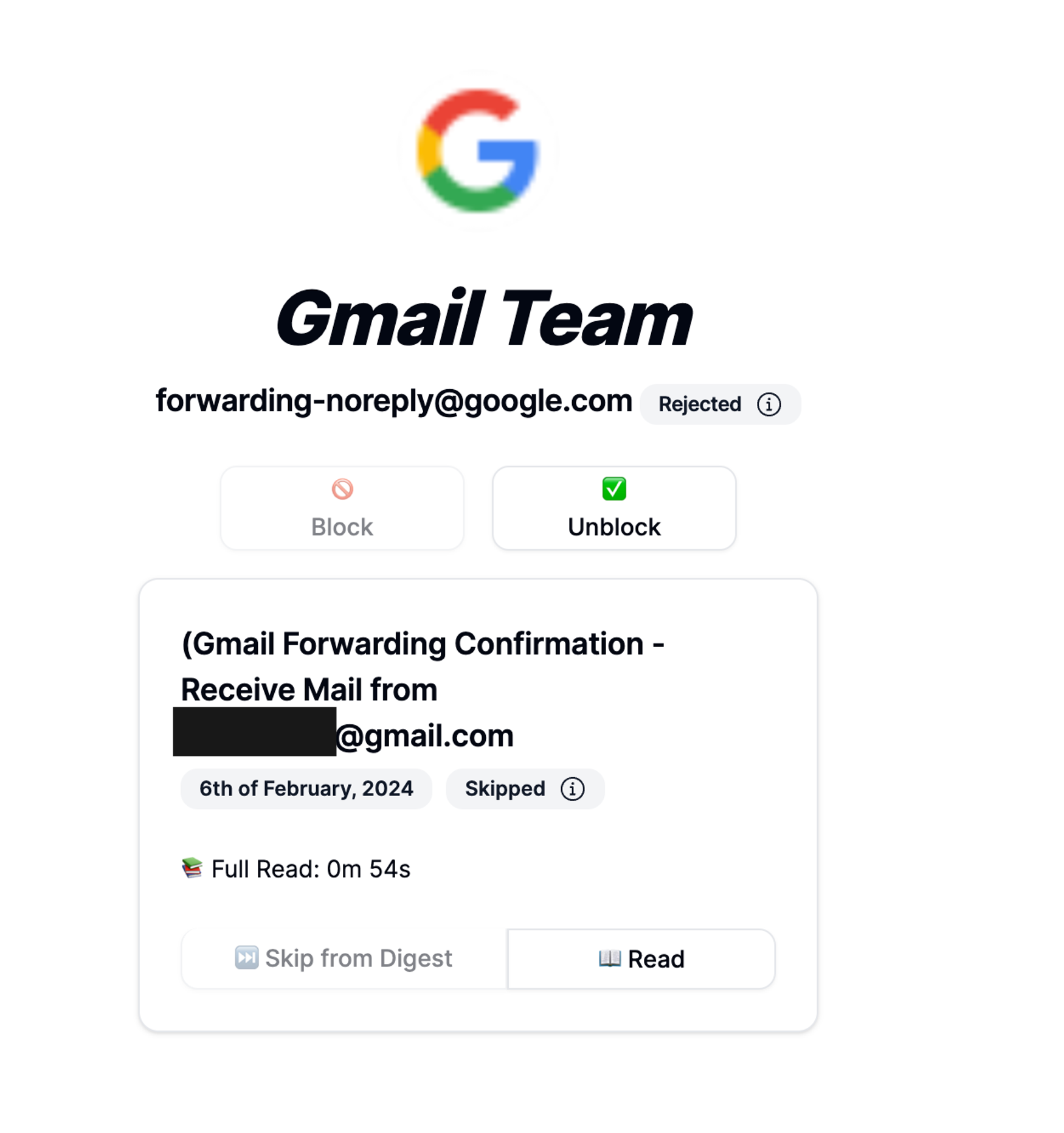
7
Complete verification
Copy the verification link from the email (it starts with 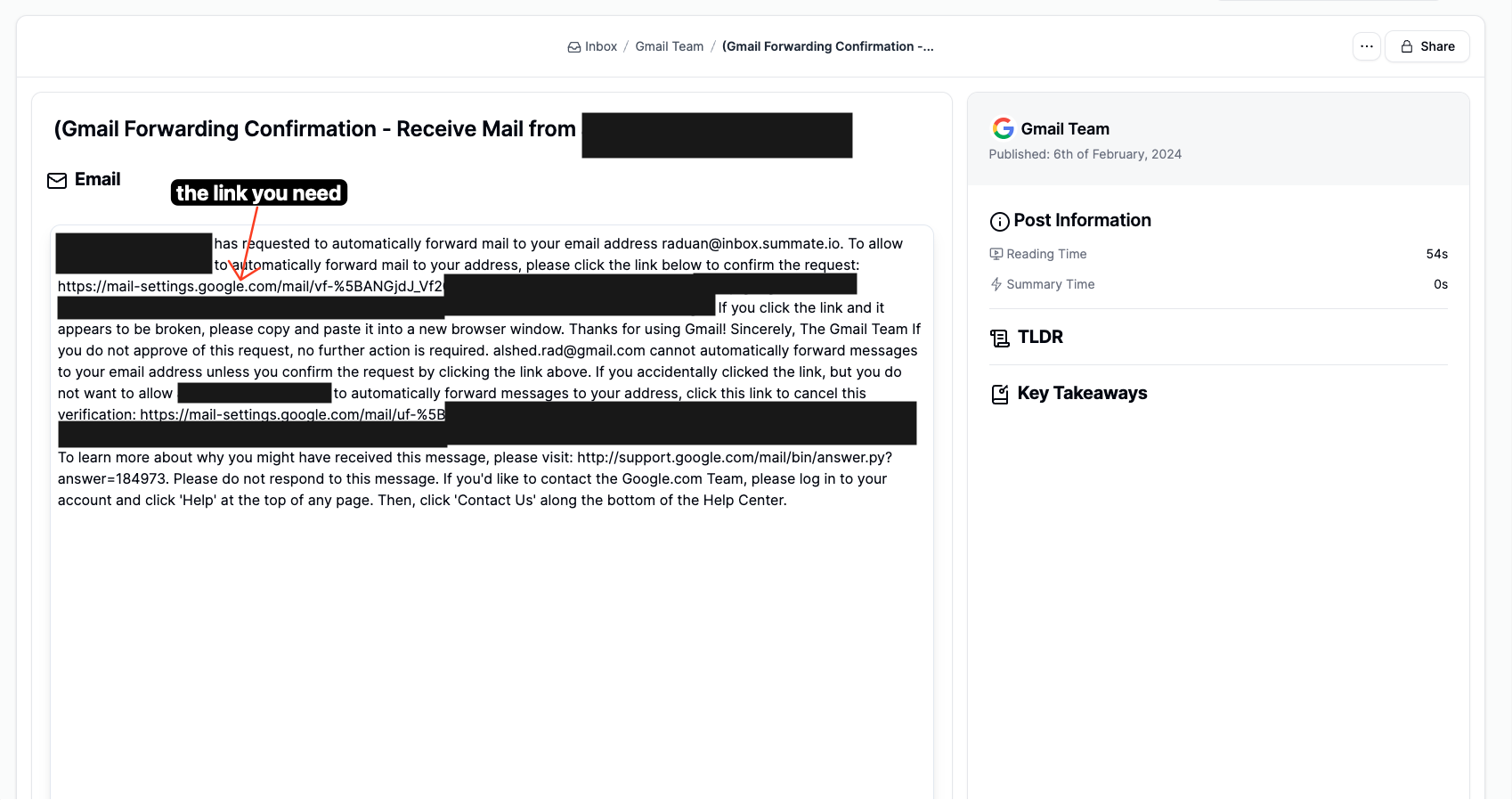
https://mail-settings.google.com/mail/...) and paste it into your browser.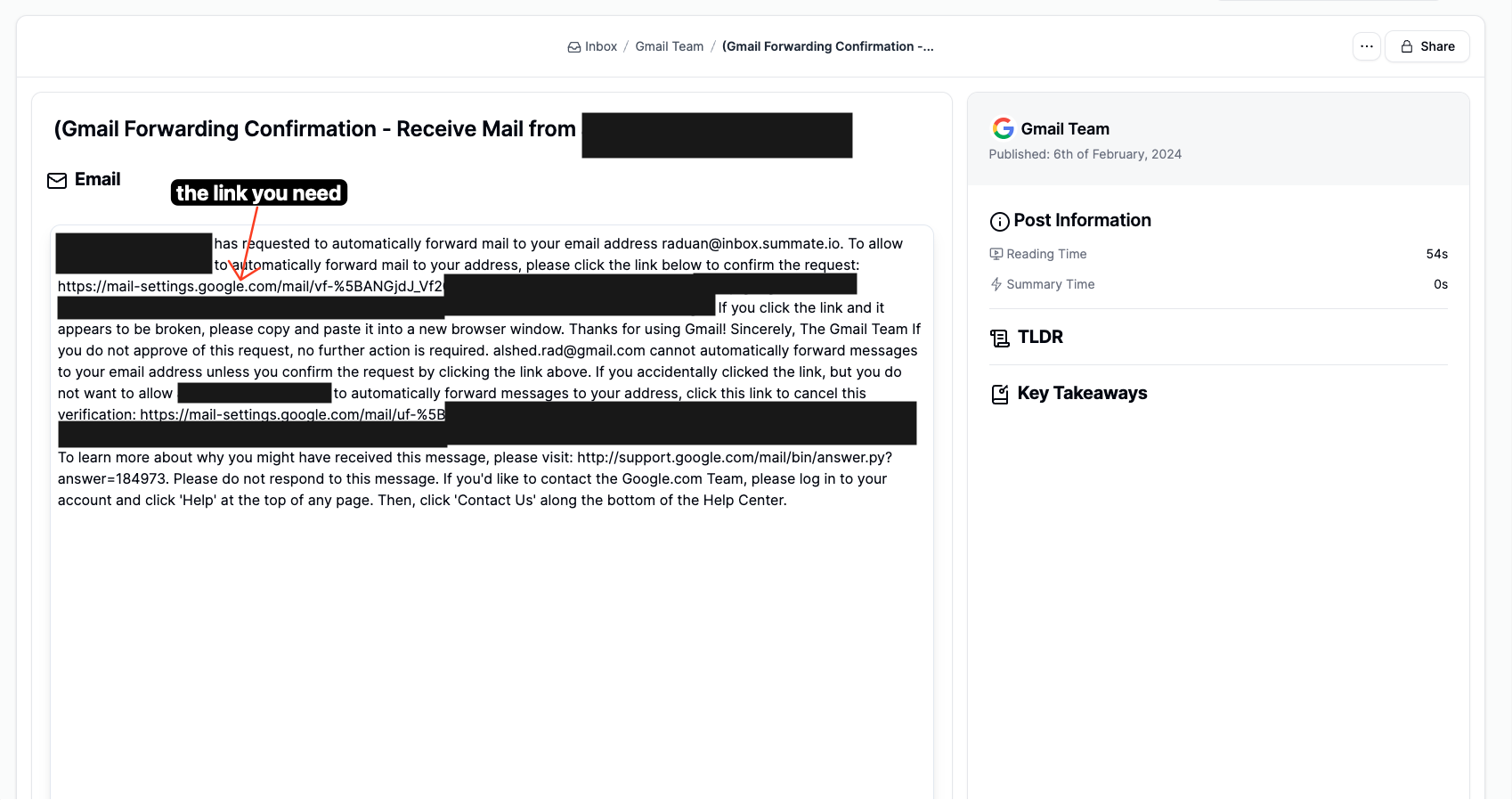
8
Set up forwarding filters
Now that your Summate address is verified, create filters to selectively forward newsletters.Part A: Go to Filters and Blocked Addresses
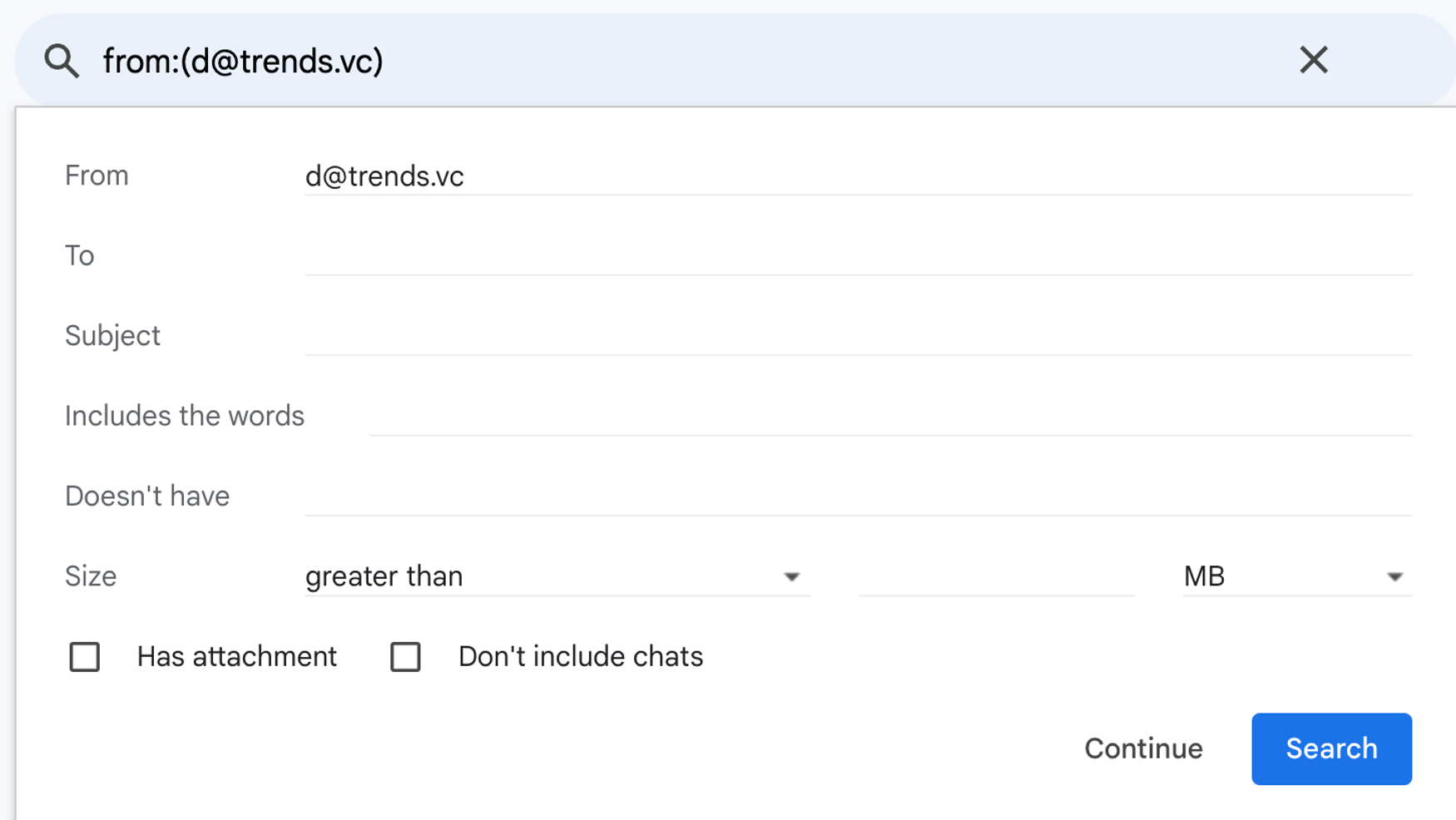
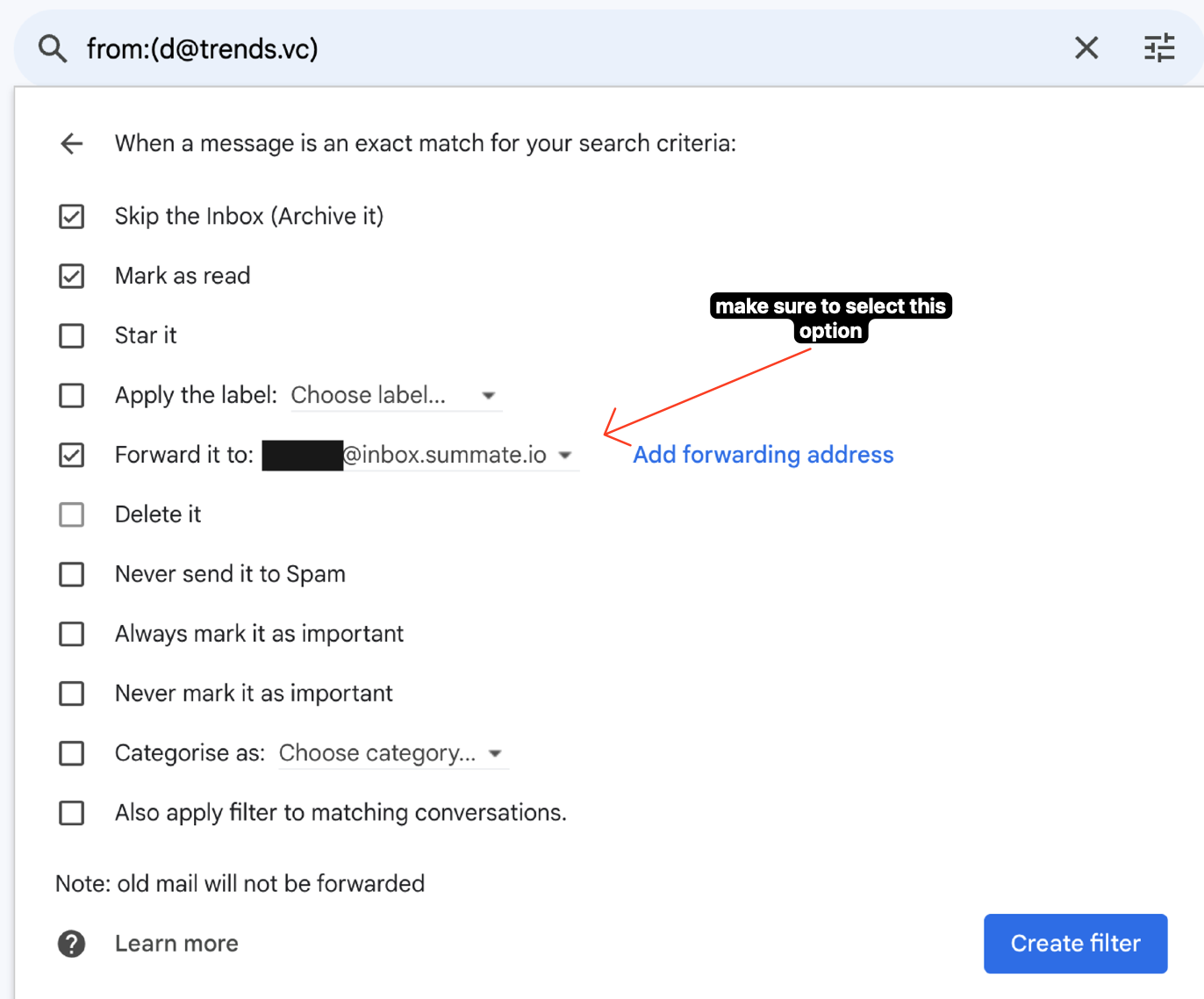

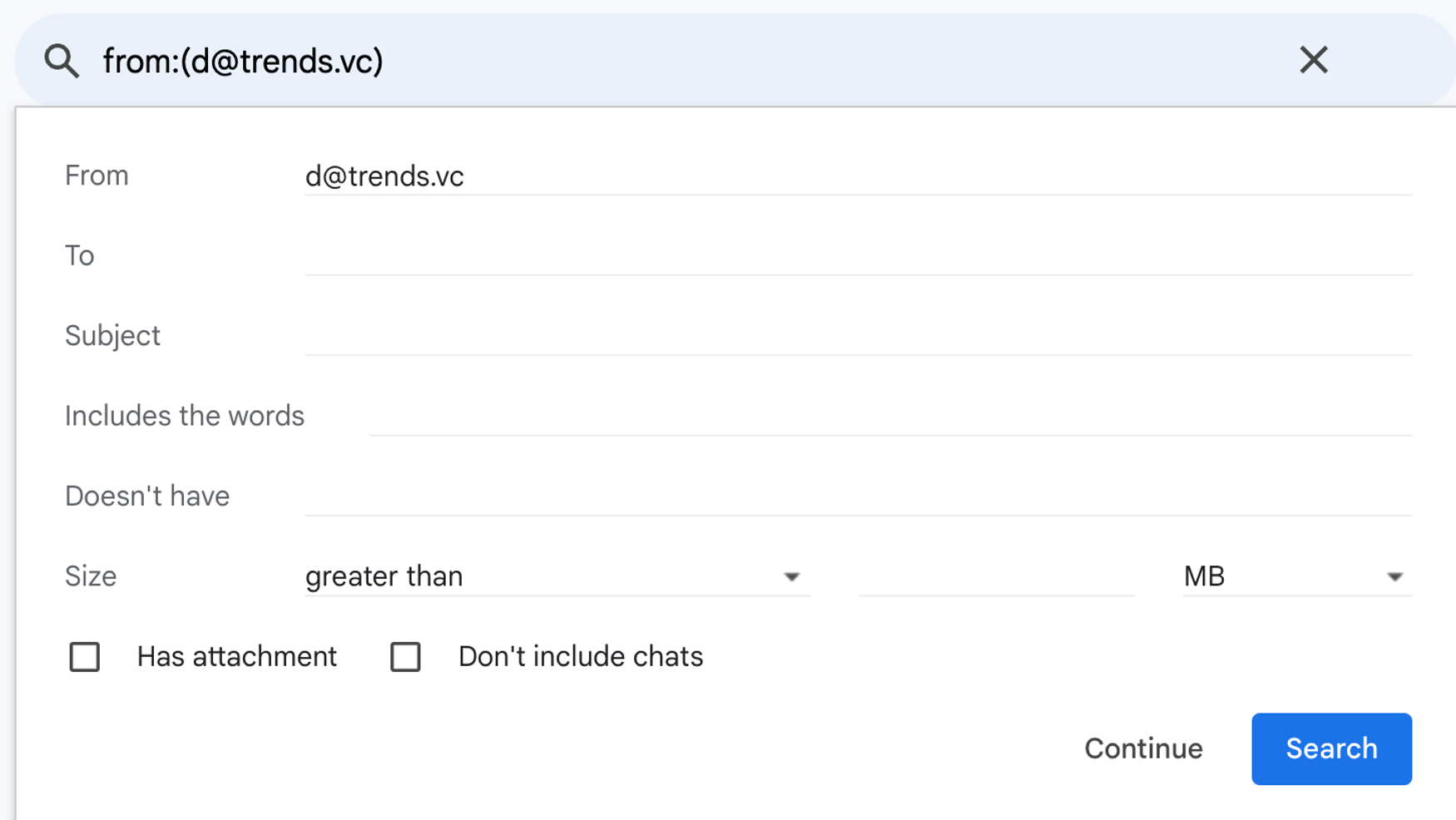
- Check “Forward it to” and select your Summate inbox
- Optionally check “Mark as read” to keep your inbox clean
- Click “Create filter”
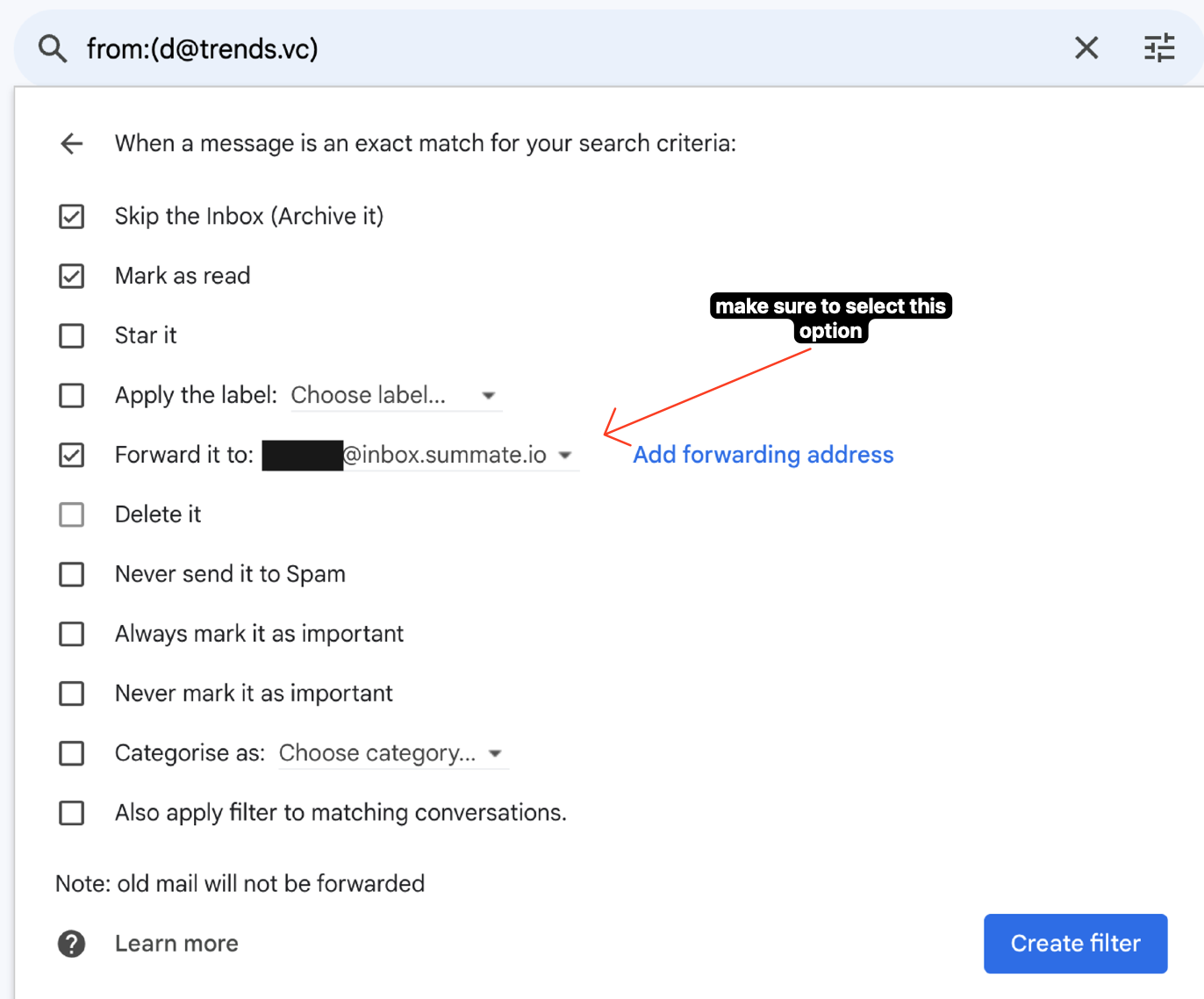
Label-Based Forwarding
How to Forward by Label
- Go to Gmail Settings > Filters and Blocked Addresses
- Click “Create a new filter”
- In the “Has the words” field, enter
label:yourlabelname(replace with your actual label) - Click “Create filter” and check “Forward it to”
- Select your Summate inbox address
label:parent/child.
Example: If you organize newsletters under a label called “Newsletters”, create a filter with label:Newsletters and forward to your Summate inbox. Any email you label as “Newsletters” will automatically forward to Summate.